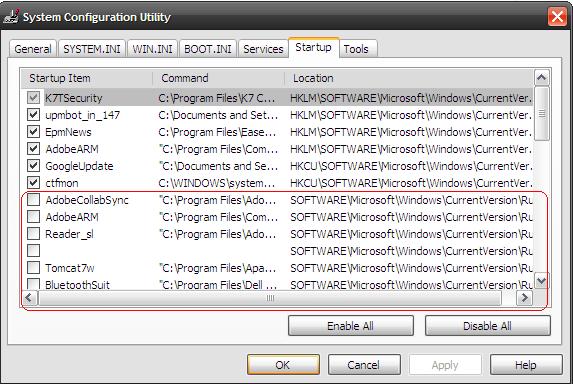In this tutorial you'll able to create a css [cascading style sheet] blocks for your web site.
Below are the some of examples you can refer .
Creating beautiful hyperlink buttons with CSS blocks.
Example 1.
<html>
<head>
<style>
#corner1{
border-radius: 15px 50px 30px 5px;
background: skyblue;
padding: 20px;
width: 100px;
height: 25px;
}
#corner2{
border-radius: 15px 50px 30px 5px;
background: green;
padding: 20px;
width: 100px;
height: 25px;
}
#corner3{
border-radius: 15px 50px 30px 5px;
background: red;
padding: 20px;
width: 100px;
height: 25px;
}
#corner4{
border-radius: 15px 50px 30px 5px;
background: cyan;
padding: 20px;
width: 100px;
height: 25px;
}
</style>
</head>
<body>
<p id="corner1"> About us </p>
<p id="corner2"> Contact us </p>
<p id="corner3"> Login here </p>
<p id="corner4"> siteMap </p>
</body>
</html>
output of the above code is:
Example 2.
<html>
<head>
<style>
#corner1{
border-radius: 20px 20px 0px 0px;
background: khaki;
padding: 20px;
width: 950px;
height: 25px;
background-image: url("ubuntu.png");
}
#corner2{
border-radius: 15px 15px 15px 15px;
background: skyblue;
padding: 50px;
width: 100px;
height: 25px;
}
#corner3{
border-radius: 15px 15px 15px 15px;
background: green;
padding: 50px;
width: 100px;
height: 25px;
}
#corner4{
border-radius: 15px 15px 15px 15px;
background: magenta;
padding: 50px;
width: 100px;
height: 25px;
}
#corner5{
border-radius: 15px 15px 15px 15px;
background: red;
padding: 50px;
width: 100px;
height: 55px;
font-size:22pt;
color:red;
background-image: url("solid.jpg");
background-color: blue;
}
</style>
</head>
<body>
<p id="corner1"><marquee> Hello world </marquee> </p>
<p id="corner2"> Hello world </p>
<p id="corner3"> Hello world </p>
<p id="corner4"> Hello world </p>
<table border=0 cellpadding=2 cellspacing=2>
<tr bgcolor=khaki>
<th> Course Name</th>
<th> Duration </th>
</tr>
<tr>
<td> Web </td>
<td> 2 Months </td>
</tr>
<tr>
<td> Android App Development </td>
<td> 2 Months </td>
</tr>
</table>
<h2 id="corner5"> Welcome to inline CSS </h2>
<img src="d:\web-design.jpg" id="corner5">
<h3 id="corner4"> Welcome </h3>
</body>
</html>
output:
Example 3.
<html>
<head>
<style>
#corner1{
border-radius: 35px 15px 50px 5px;
background: khaki;
padding: 20px;
width: 100px;
height: 25px;
}
#corner2{
border-radius: 35px 15px 50px 5px;
background: skyblue;
padding: 20px;
width: 100px;
height: 25px;
}
#corner3{
border-radius: 35px 15px 50px 5px;
background: green;
padding: 20px;
width: 100px;
height: 25px;
}
#corner4{
border-radius: 35px 15px 50px 5px;
background: skyblue;
padding: 20px;
width: 100px;
height: 25px;
}
#corner5{
border-radius: 15px 15px 15px 15px;
padding: 50px;
width: 100px;
height: 55px;
font-size:22pt;
color:red;
background-color: yellow;
}
</style>
</head>
<body>
<p id="corner1">Home </p>
<p id="corner2"> About us </p>
<p id="corner3"> Login here </p>
<p id="corner4"> Contact us </p>
<table border=0 cellpadding=2 cellspacing=2>
<tr bgcolor=khaki>
<th> Course Name</th>
<th> Duration </th>
</tr>
<tr>
<td> Web </td>
<td> 2 Months </td>
</tr>
<tr>
<td> Android App Development </td>
<td> 2 Months </td>
</tr>
</table>
<h2 id="corner5"> Welcome to inline CSS </h2>
</body>
</html>
Output:
Example 4.
<!DOCTYPE html>
<html>
<head>
<style>
div.img {
margin: 5px;
padding: 5px;
border: 1px solid #ff0000;
height: auto;
width: auto;
float: left;
text-align: center;
}
div.img img {
display: inline;
margin: 5px;
border: 1px solid #ffffff;
}
div.img a:hover img {
border: 1px solid #0000ff;
}
div.desc {
text-align: center;
font-weight: normal;
width: 120px;
margin: 5px;
}
</style>
</head>
<body>
<h1> CSS Blocks </h1>
<div class="img">
<a target="f3" href="wp2.html"><img src="ubuntu.png" width="110" height="90"></a>
<div class="desc">Ubuntu, a description of the image here</div>
</div>
<div class="img">
<a target="f3" href="wp3.html"><img src="solid.jpg" alt="Solid" width="110" height="90"></a>
<div class="desc">Solid, a description of the image here</div>
</div>
<div class="img">
<a target="f3" href="wp4.html"><img src="java-logo.jpg" alt="java" width="110" height="90"></a>
<div class="desc">Java, a description of the image here</div>
</div>
<div class="img">
<a target="f3" href="wp5.html"><img src="web-design.jpg" alt="web" width="110" height="90"></a>
<div class="desc">web, a description of the image here</div>
</div>
</body>
</html>
output:

Example 5. Table with CSS properties.
<html>
<head>
<style>
table, td, th {
border: 5px solid blue;
color:black;
}
th {
background-color: blue;
color: white;
}
</style>
</head>
<body>
<table>
<tr>
<th>Firstname</th>
<th>Lastname</th>
<th>Address</th>
</tr>
<tr>
<td>Ramu</td>
<td>Gopi</td>
<td>Mumbai</td>
</tr>
<tr>
<td>Suman</td>
<td>Rastogi</td>
<td>Indore</td>
</tr>
<tr>
<td>Kevin</td>
<td>Saman</td>
<td>Delhi</td>
</tr>
</table>
</body>
</html>
output:
Click here for Javascript programs