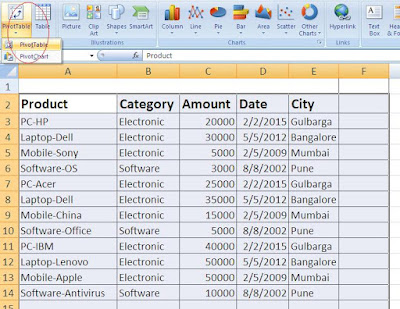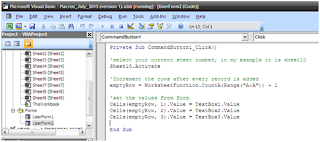This example shows a simple marks calculation using MS-Excel.
Here are the steps for calculating total, average, minimum and maximum marks.
1. First of all, create a sheet with following data in it.
2. Place cursor next to "Total Marks" column and type the formula [while writing a formula in excel it is mandatory to put "=" equal sign before the formula or name of the expression and refer the cell address with separated by ":" colon, which indicates starting cell address and ending cell address] as shown in following image.
3. After hitting enter key you can see the following output.
4. Now calculate Average. [follow below image]
5. Now, find minimum value in the range. [follow below image]
6. Do also for Maximum. [refer below image]
7. Now sheet looks completed with all 4 basic calculations- sum, average, minimum and maximum. [refer below screen shot]
8. The above data can be shown in Graphical way .i.e. using excel "Charts", just follow below steps.
8.a) First select all data as per following image.
Here are the steps for calculating total, average, minimum and maximum marks.
1. First of all, create a sheet with following data in it.
4. Now calculate Average. [follow below image]
8. The above data can be shown in Graphical way .i.e. using excel "Charts", just follow below steps.
8.a) First select all data as per following image.
8.b) Then go to "Insert" tab [follow below screen shots]
8.c) Now click on "Column" chart [ refer below image]
8.d) Now you can see the complete sheet with chart on marks details with following screen shot.
That's all for now, I'm coming with new Excel example in my next blog. Happy Reading!!
You can also read Data validation using Excel