In this tutorial you'll able to connect your windows xp/7/8 PC to server machine like windows server 2008 R2 etc.
First of all on Windows XP PC settings :
Put the IP address on the windows XP PC. To do this follow the steps.
1. Right click on "My Network places" icon on desktop and select "Properties" [see below image]
2. Select "Local Area Connection" and then Properties.
3. Select "Internet protocol (TCP/IP)
4. Click on "Properties" button and Enter IP address as following image.
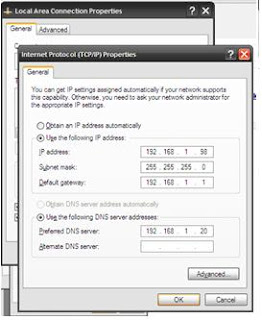
in the above dialog box,
IP address: 192.168.1.98 is the IP of current PC .i.e.XP machine Default subnet mask is : 255.255.255.0 and Default gateway is 192.168.1.1 [IP of your router, commonly written backside of the router device]
And last, Preferred DNS server, this is your server IP address : 192.168.1.20 [you'll find this on your server]
5. Now, Right click on "My Computer" icon on desktop and select "properties"
then Click on "Computer Name" tab, Click on "Change " button. [refer below image]
Now click on "Domain" and enter domain name [server / DNS] as following screen shot.
After this, your DNS will ask server administrator authentication [user name and password] please provide the same and after this step your windows XP PC will restart and after restart one can log on to your Domain Server [DNS].
Thank you for reading this, please share it to others!
First of all on Windows XP PC settings :
Put the IP address on the windows XP PC. To do this follow the steps.
1. Right click on "My Network places" icon on desktop and select "Properties" [see below image]
2. Select "Local Area Connection" and then Properties.
3. Select "Internet protocol (TCP/IP)
4. Click on "Properties" button and Enter IP address as following image.
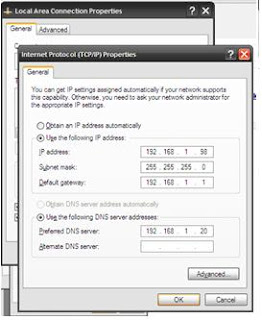
in the above dialog box,
IP address: 192.168.1.98 is the IP of current PC .i.e.XP machine Default subnet mask is : 255.255.255.0 and Default gateway is 192.168.1.1 [IP of your router, commonly written backside of the router device]
And last, Preferred DNS server, this is your server IP address : 192.168.1.20 [you'll find this on your server]
5. Now, Right click on "My Computer" icon on desktop and select "properties"
then Click on "Computer Name" tab, Click on "Change " button. [refer below image]
Now click on "Domain" and enter domain name [server / DNS] as following screen shot.
After this, your DNS will ask server administrator authentication [user name and password] please provide the same and after this step your windows XP PC will restart and after restart one can log on to your Domain Server [DNS].
Thank you for reading this, please share it to others!




No comments:
Post a Comment