The following example explains the calculation of Employee salary using MS Excel with simple understanding steps.
Step 1 : Create a sheet with following data in it.
Step 2: To calculate Bonus, click on "Insert Function"
Step 3: select "if" from the list
Step 4: Enter the formula as per following screen image [Here Cell value "D3" means basic salary so all values calculated on the basis of basic salary]

Step 5: Press and Drag towards down to fill all cells as following.

Step 6: repeat the step 4 to calculate remaining columns and only change percentage values.
Step 7: Now, calculate the Net salary just by adding all columns and have a look at following image.
Step 8: To calculate Total Years of experience, just write the following equation to get it.
For Total Years of experience column, after getting result just right click and format cells and select number to get correct values.
That's all for now!
Step 1 : Create a sheet with following data in it.
Step 2: To calculate Bonus, click on "Insert Function"
Step 3: select "if" from the list
Step 4: Enter the formula as per following screen image [Here Cell value "D3" means basic salary so all values calculated on the basis of basic salary]

Step 5: Press and Drag towards down to fill all cells as following.

Step 6: repeat the step 4 to calculate remaining columns and only change percentage values.
Step 7: Now, calculate the Net salary just by adding all columns and have a look at following image.
Step 8: To calculate Total Years of experience, just write the following equation to get it.
For Total Years of experience column, after getting result just right click and format cells and select number to get correct values.
That's all for now!





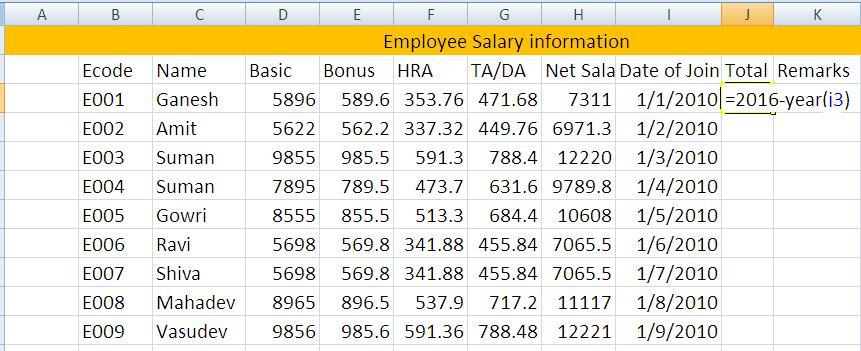
No comments:
Post a Comment