3. Example to show Context Menu in Android.
a) copy the following code into "activity_main.xml" file
<RelativeLayout xmlns:android="http://schemas.android.com/apk/res/android" xmlns:tools="http://schemas.android.com/tools" android:layout_width="match_parent" android:layout_height="match_parent" android:paddingLeft="@dimen/activity_horizontal_margin" android:paddingRight="@dimen/activity_horizontal_margin" android:paddingTop="@dimen/activity_vertical_margin" android:paddingBottom="@dimen/activity_vertical_margin" tools:context=".MainActivity"> <TextView android:text="@string/hello_world" android:layout_width="wrap_content" android:layout_height="wrap_content" android:id="@+id/textView" android:textColor="#005599" android:textAlignment="center" android:textSize="16pt" /> <ListView android:layout_width="match_parent" android:layout_height="wrap_content" android:id="@+id/listView1" android:layout_alignParentTop="true" android:layout_marginTop="53dp" android:layout_alignParentLeft="true" android:layout_alignParentStart="true" /> </RelativeLayout> b) Now copy the following code ito "MainActivity.java" file package app.mitindia.com.contextmenu; import android.app.Activity; import android.support.v7.app.ActionBarActivity; import android.os.Bundle; import android.view.ContextMenu; import android.view.Menu; import android.view.MenuItem; import android.view.View; import android.widget.ArrayAdapter; import android.widget.ListView; import android.widget.Toast; public class MainActivity extends Activity { ListView listView1; String contacts[] = {"Ganesh", "Shiva", "Vishnu", "Rahim", "Paul"}; @Override protected void onCreate(Bundle savedInstanceState) { super.onCreate(savedInstanceState); setContentView(R.layout.activity_main); listView1 = (ListView) findViewById(R.id.listView1); ArrayAdapter<String> adapter = new ArrayAdapter<String>(this, android.R.layout.simple_list_item_1, contacts); listView1.setAdapter(adapter); registerForContextMenu(listView1); } public void onCreateContextMenu(ContextMenu menu, View v, ContextMenu.ContextMenuInfo menuInfo) { super.onCreateContextMenu(menu, v, menuInfo); menu.setHeaderTitle("Select the action"); menu.add(0, v.getId(), 0, "Call"); menu.add(0, v.getId(), 0, "SMS"); menu.add(0, v.getId(), 0, "WhatsApp"); } @Override public boolean onContextItemSelected(MenuItem item) { if (item.getTitle() == "Call") { Toast.makeText(getApplicationContext(), "Calling mode", Toast.LENGTH_LONG).show(); } else if (item.getTitle() == "SMS") { Toast.makeText(getApplicationContext(), "Messaging mode", Toast.LENGTH_LONG).show(); } else if (item.getTitle() == "WhatsApp") { Toast.makeText(getApplicationContext(), "Whats App mode", Toast.LENGTH_LONG).show(); } else { return false; } return true; } @Override public boolean onCreateOptionsMenu(Menu menu) { // Inflate the menu; this adds items to the action bar if it is present. getMenuInflater().inflate(R.menu.menu_main, menu); return true; } @Override public boolean onOptionsItemSelected(MenuItem item) { // Handle action bar item clicks here. The action bar will // automatically handle clicks on the Home/Up button, so long // as you specify a parent activity in AndroidManifest.xml. int id = item.getItemId(); //noinspection SimplifiableIfStatement if (id == R.id.action_settings) { return true; } return super.onOptionsItemSelected(item); } }c) Run the application see the following output.
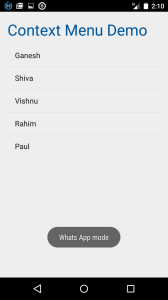
No comments:
Post a Comment