Android : program to show sum of two numbers.
Step 1. in activity_main.xml file copy the following code.
Step 1. in activity_main.xml file copy the following code.
<RelativeLayout xmlns:android="http://schemas.android.com/apk/res/android" xmlns:tools="http://schemas.android.com/tools" android:layout_width="match_parent" android:layout_height="match_parent" android:paddingLeft="@dimen/activity_horizontal_margin" android:paddingRight="@dimen/activity_horizontal_margin" android:paddingTop="@dimen/activity_vertical_margin" android:paddingBottom="@dimen/activity_vertical_margin" tools:context=".MainActivity"> <TextView android:layout_width="wrap_content" android:layout_height="wrap_content" android:text="Enter First number" android:id="@+id/t1" /> <EditText android:layout_width="103dp" android:layout_height="wrap_content" android:id="@+id/n1" android:layout_alignParentTop="true" android:layout_centerHorizontal="true" /> <TextView android:layout_width="wrap_content" android:layout_height="wrap_content" android:text="Enter second number" android:id="@+id/t2" android:layout_gravity="center_vertical" android:layout_below="@+id/n1" android:layout_toStartOf="@+id/n1" android:layout_marginTop="39dp" /> <EditText android:layout_width="92dp" android:layout_height="wrap_content" android:id="@+id/n2" android:layout_gravity="center_vertical" android:layout_alignTop="@+id/t2" android:layout_centerHorizontal="true" /> <EditText android:layout_width="209dp" android:layout_height="wrap_content" android:id="@+id/n3" android:layout_gravity="center_vertical" android:layout_below="@+id/n2" android:layout_alignRight="@+id/n2" android:layout_alignEnd="@+id/n2" android:layout_marginTop="36dp" /> <Button android:text="Click here" android:layout_width="wrap_content" android:layout_height="wrap_content" android:id="@+id/btn" android:layout_gravity="bottom" android:layout_centerVertical="true" android:layout_toRightOf="@+id/t1" android:layout_toEndOf="@+id/t1" /> </RelativeLayout> step2: in the MainActivity.java enter following code package app.mitindia.com.aop; import android.support.v7.app.ActionBarActivity; import android.os.Bundle; import android.view.Menu; import android.view.MenuItem; import android.view.View; import android.widget.Button; import android.widget.EditText; public class MainActivity extends ActionBarActivity { @Override protected void onCreate(Bundle savedInstanceState) { super.onCreate(savedInstanceState); setContentView(R.layout.activity_main); final EditText ed1=(EditText)findViewById(R.id.n1); final EditText ed2=(EditText)findViewById(R.id.n2); final EditText ed3=(EditText)findViewById(R.id.n3); Button btn=(Button)findViewById(R.id.btn); btn.setOnClickListener(new View.OnClickListener() { @Override public void onClick(View view) { int x=new Integer(ed1.getText().toString()); int y=new Integer(ed2.getText().toString()); int sum=x+y; ed3.setText(String.valueOf(sum)); } }); } @Override public boolean onCreateOptionsMenu(Menu menu) { // Inflate the menu; this adds items to the action bar if it is present. getMenuInflater().inflate(R.menu.menu_main, menu); return true; } @Override public boolean onOptionsItemSelected(MenuItem item) { // Handle action bar item clicks here. The action bar will // automatically handle clicks on the Home/Up button, so long // as you specify a parent activity in AndroidManifest.xml. int id = item.getItemId(); //noinspection SimplifiableIfStatement if (id == R.id.action_settings) { return true; } return super.onOptionsItemSelected(item); } }
Step 3: Now, Run the application see the following output.
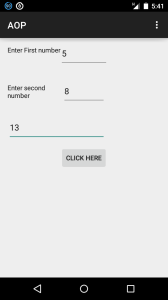
No comments:
Post a Comment